My customers have not received their tickets
If customers haven't received their tickets, edit the relevant orders and check below the possible reasons. It might be that the emails have not been sent in the first place or that they have not been received, so make sure to check all the five possible reasons below.
1. The delivery method was set to Post or Collection but not Email. In this case, you will see that the Delivery Status is set to 'Not Delivered':
Solution: email the tickets manually.
2. The email address is incorrect. It can be a typo which is often easy to identify: for example an email address ending with @gamil.com instead of @gmail.com. You can also compare the spelling of the email address with the one used by the customer when they emailed you about their issue; alternatively, the customer may have given you their email address over the phone. When an incorrect email address is used, the email usually bounces and the bounced message can be seen in the order's 'Notes' — the actual note being marked with a red flag. If there is such a note, read it to see why the email was rejected (something like 'domain name not found')
Solution: Correct the email address in the order, save the order and email the tickets manually.
3. The email address mailbox is full and the email has bounced. The bounced email can be seen in the 'Notes' of the order and the actual note is marked with a red flag. In the note, you will see why the email was rejected and bounced (something like 'mailbox full').
Solution: ask the customer to empty their mailbox or to provide an alternative email address
4. The customer is not looking in the correct email account. The email address entered in the order is different from the one customer the customer is looking. You can suspect this when the email address in the order is not the same as the one used by the customer when they emailed you about their issue.
Solution: ask the customer to look for the email in the correct email account.
5. The email has been identified as spam. The security settings of the Internet Service Provider, the company network (if the customer is using a business email address) or simply the customer's email program are treating the email as spam.
Solution: ask the customer to look for the email in their spam folder. Please note that spam folders can be cleared automatically, so the email might not be there anymore; in this case, email the tickets manually.
To email the tickets manually, edit the order and select 'Email Tickets' in the top right 'Tickets' menu:
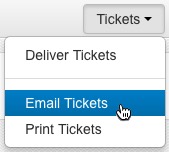
Notes can be marked with a red flag:
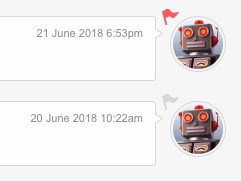
Related Articles
Create or change tickets
To change an existing ticket or create a new one from scratch, go to the 'Events' page and select your chosen event: Step 1 (either A or B) A. For existing performances, edit your chosen performance by clicking on [Edit]. B. For new performances ...Change the number of tickets for sale
To change the number of tickets for sale for a general admission event, go to the 'Events' page and select your chosen event: If you want to change the number of tickets for sale for performances that are already created, edit your chosen performance ...Make tickets available for sale only between certain dates
You can specify if your tickets can be purchased from and to certain dates. This is typically used in early bird pricing whereby a cheaper ticket will only be made available for purchase up until a certain date and the standard priced option will ...Create or change plans
Each event must have at least one plan with at least one area. It is easier to understand what a 'plan' is if you imagine a concert hall with various seating in the stalls, circle and balcony for example. The concert hall is a 'plan' and the stalls, ...I cannot see my tickets
If you have added a ticket to a performance and cannot see it, check below the possible reasons: The ticket has been added to the 'Template for New Performance' instead fo the performance instead. Solution: add a new ticket to the performance. The ...