Issue a receipt for a payment processed by Stripe
Issuing a receipt for a payment made by card through Stripe can be done for individual payments but can also be done automatically for all of them. In both cases, it requires you to have access to your Stripe account.
A. Issue a receipt for an individual payment
You need to be logged into your Stripe account to perform the following steps. Once done, go to the Orders page by clicking on [Orders]:
Find the order for which you want to issue a receipt and click on [Edit] to edit it:
This will take you to the payment page on your Stripe account. Scroll down to the Receipt History section and click on [Send Receipt]:
B. To receipts automatically for all payments
Log in to your Stripe account and go to [Settings] (from the left menu):
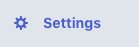
On the settings page, click on [Customer emails] (in the first section called 'Business settings'):
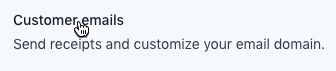
On the Customer emails page, in the first section called 'Email customers about...', set the [Successful payments] switch on by clicking on it:

Note: The Stripe dashboards look and functionality can be updated at any point by Stripe which means that the above instructions may not be exactly up to date. If you notice differences, please let us know asap and we'll update this page accordingly.
Related Articles
Refund a payment processed by Stripe
Issuing a full refund for a payment made by card through Stripe is very straightforward; issuing a partial refund is less convenient and requires you to have access to your Stripe account. Go to the Orders page by clicking on [Orders]: Find the order ...Refund a payment processed by Paypal
Issuing a full or partial refund for a payment made with Paypal requires you to have access to your Paypal account. You can refund both Paypal account payments and card payments processed through Paypal. Go to the Orders page by clicking on [Orders]: ...Add funds to your Stripe account
If you need to refund orders and you do not have enough money in your Stripe account, you need to add funds from your bank account. This used to be complicated, using wire transfers, by recently Stripe has added the functionality to make a simple ...Change Stripe payments frequency
You can change the frequency of the payments you receive from Stripe. Login to your Stripe account at https://dashboard.stripe.com/. Go to settings: Select Bank accounts and scheduling in the PAYMENTS AND PAYOUTS section of the Business settings: ...Investigate card payments on Stripe
Login to your Stripe account and head to the Transactions page from the left side menu. You can click on any order and search for any specific one using the search and filter options Using the 'Status' filter and selecting the 'Failed' option as an ...