Create or change vouchers
Vouchers define the content of promotions (e.g. reduced prices) or privileges (e.g. priority booking for members). The vouchers parameters you can set are:
- What message is displayed when a valid voucher code is used
- How many times each voucher code can be used
- Which tickets become visible when a valid voucher code is used
For the voucher system to work, you need to:
- Create a ticket with the 'Voucher Required' option ticked
- Create a voucher linked to that ticket
- Add voucher codes to that voucher
- Check that your account displays the 'Enter Voucher Code' button
To change an existing voucher or create a new one from scratch, go to the 'Vouchers' page:
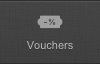
To change an existing voucher, identify it from the ones already created and click on [Edit]:

To create a new voucher, click on [New Voucher]:

The ticket configuration page contains many settings, reflecting the wide variety of tickets you can create. You will find below each section clearly detailed so you can change or create exactly what you need.
Title
Enter the 'Title' of the voucher. it will be visible and used throughout the entire system for both admin users and customers.

Activation Message
You can enter the exact text you want customers to see when they enter a voucher code that will make the voucher active. you can see a suggestion below the text entry field.

Uses
You can specify the total number of times a single voucher code can be used.

Uses Per Event
You can specify the number of times a single voucher code can be used per event.

Uses Per Event
You can specify the number of times a single voucher code can be used per performance.

Ticket
From the drop-down list, select the ticket title you want to be associated with the voucher. The ticket title can be unique to a specific ticket or common to multiple ones.

Published
You can specify if the voucher is published or not. When published, the voucher can be activated by a voucher code. When left unpublished, the voucher cannot be activated.

Further assistance is available in this Knowledge Base. The following will be particularly helpful:
Note: it is possible to specify the number of times a ticket can be purchased per order. It is also possible to specify the dates during which a ticket can be purchased. These options when you create or edit a ticket and can be used in conjunction with the voucher settings to create even more fine-tuned promotions.
Related Articles
Understanding vouchers
The voucher system is essentially a way to make one or more tickets visible and available for purchase when using a valid voucher code. The vouchers control access to hidden tickets; the voucher codes unlock the vouchers to provide access to these ...Create or change voucher codes
Voucher codes enable the corresponding voucher to become active, which makes the tickets it controls visible. In other words, vouchers codes enable the customers to see and buy tickets otherwise hidden. For the voucher system to work, you need to: ...Create or change tickets
To change an existing ticket or create a new one from scratch, go to the 'Events' page and select your chosen event: Step 1 (either A or B) A. For existing performances, edit your chosen performance by clicking on [Edit]. B. For new performances ...Create or change plans
Each event must have at least one plan with at least one area. It is easier to understand what a 'plan' is if you imagine a concert hall with various seating in the stalls, circle and balcony for example. The concert hall is a 'plan' and the stalls, ...Create an event from scratch
To create a general admission event from scratch, go to the Events page by clicking on [Events]: Click on [Create An Event] in the middle of the page: 1. Listing There, enter all the information you require about the event and click [Save]: 2. Plan ...